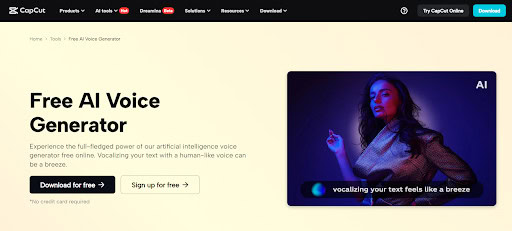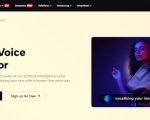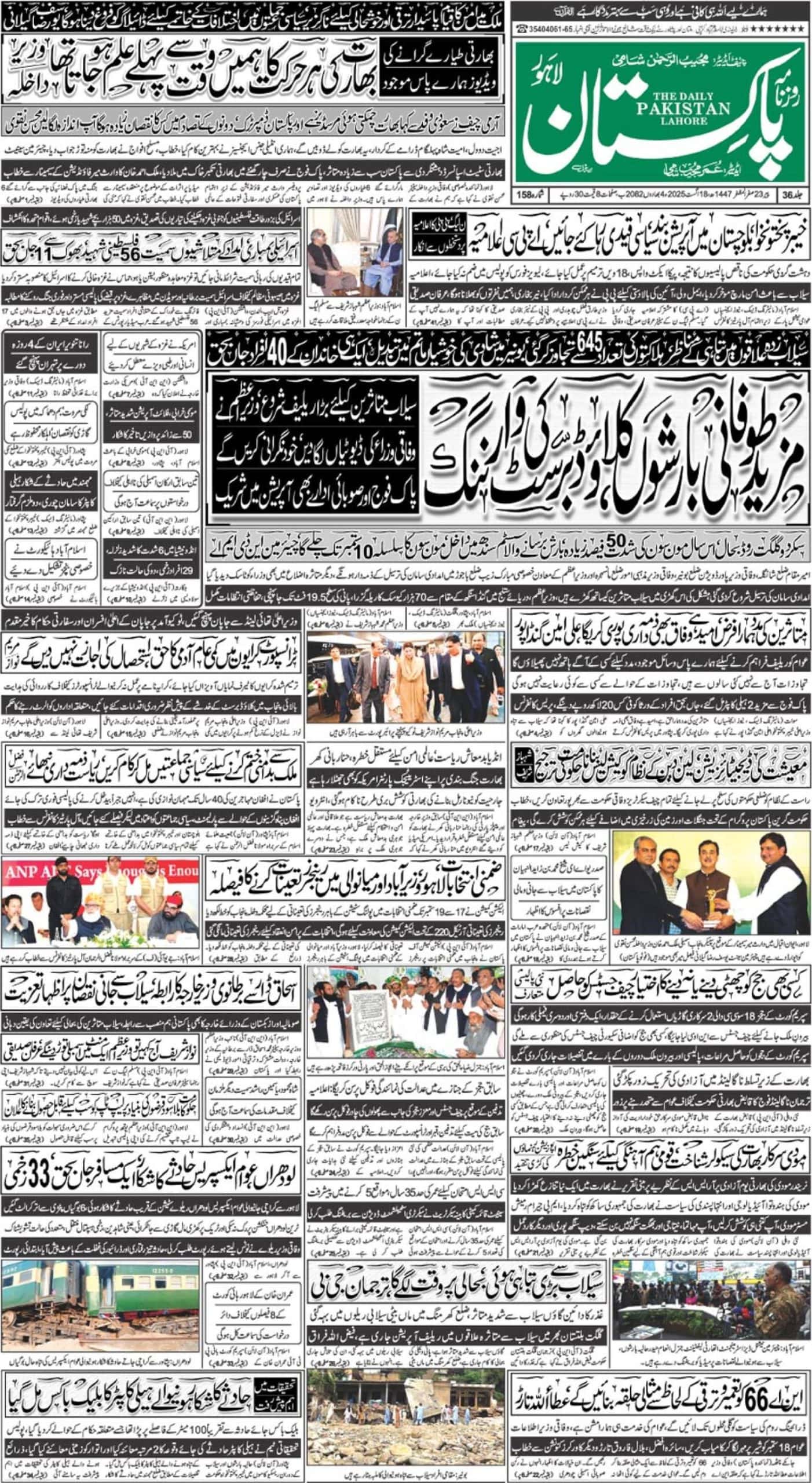Video training is not optional anymore; it is mandatory. Visual content enhances learning retention and engagement, whether you are bringing new staff on board, training them on company policies, or sharing other internal news. This type of video editor, CapCut Desktop Video Editor, allows companies to create a professional training video with minimal effort as the video editor features are powered by an AI and completely remove the manual input, expediting the creation process.
Equipped with functions such as AI Voice Generator, Text-to-Speech, and Enhance quality, CapCut will permit teams to develop multilingual, accessible, and high-level training material: everything in a single location.
Why CapCut Works for Corporate Training
Efficiency and clarity in corporate training are required in many cases. The concept of traditional video making includes various applications, which vary as far as voice app recording, video enhancing, subtitling, and subtitle generators are concerned. The creators of CapCut eliminate this by providing a one-stop content creation platform where a user is able to film, add narration, subtitles, and export his or her video without having to move to another platform.
It is especially convenient when used by HR departments, trainers, or small teams that are willing to increase their learning and development process. Procedural overviews of products, guides to compliance, CapCut saves the effort and doubles the quality of production.
Key Features That Simplify Corporate Training
CapCut Desktop Video Editor combines all that a trainer requires:
AI Voice Generator: It will automatically transform the text into premium-quality AI narrations, with different voice options and languages that can be chosen.
Text to Speech: This is perfect to create an easy-to-understand audio recording based on a script of lessons without even a mic.
Auto Captions: After one click, it generates appropriately correct subtitles that correspond to voiceovers
Improve picture: Functions as an AI video enhancer, as it sharpens images in the video and makes it more bright.
Auto-crop, background removal, and screen recording: These features can help you create specific and distraction-free instructional videos.
These characteristics come in especially handy when you either need tight deadlines or the professional video editors are unavailable.
Step-by-Step: Create Corporate Training Videos with CapCut
Step 1: Start a New Project and Upload Assets
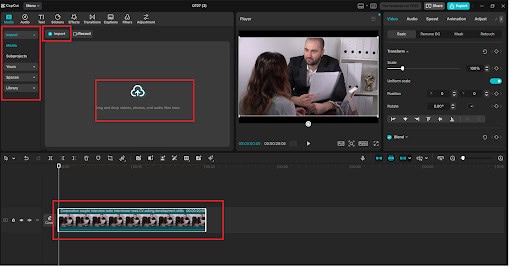
Go to Open CapCut Desktop and click “New project”. Click on the button “Import” to import your training materials- these might be screen recordings, recorded Zoom calls, or PowerPoint exported as video. To edit, drag your content into the timeline. This is part 1 to establish your visual base.
Step 2: Add a Voiceover with Text-to-Speech
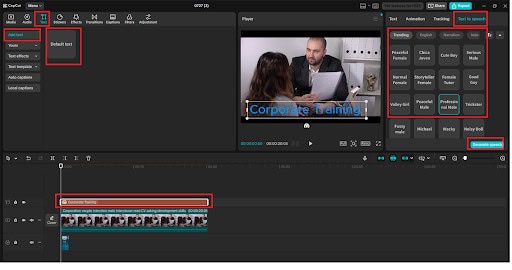
Press the left menu button that says “Text”, then select “Text to speech”. You can type or use the auto-transcription to copy your training script in the box and select an appropriate voice (male/female, accent, tone) and generate. The audio clip, which will be generated, will automatically show in your timeline, with synced visuals.
It is one of the features of CapCut in the Text to Speech AI tools and would be ideal for those trainers who do not want to record audio narrations, yet want them to be consistent. It is also possible to edit or remake the clip according to various departments or regions.
Step 3: Insert Auto Captions
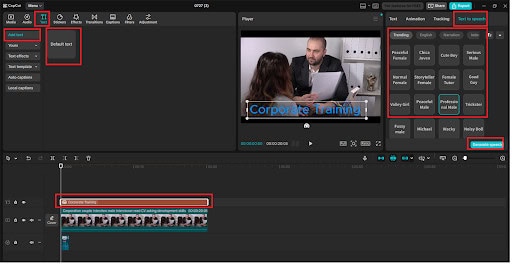
Click the audio clip that you have just created, come under the “Text” tab once more, and choose “Auto captions”. Select a language of your choice and press Create. Something similar will happen in CapCut, where audio is analyzed and subtitle text is created at the pace of the voiceover.
These subtitles are editable in every way you want; you can move, split, or merge subtitles right on the timeline. This aspect is useful in making your videos more inviting to the global teams or the hearing-impaired employees.
Step 4: Improve Visual Clarity with Enhanced Image
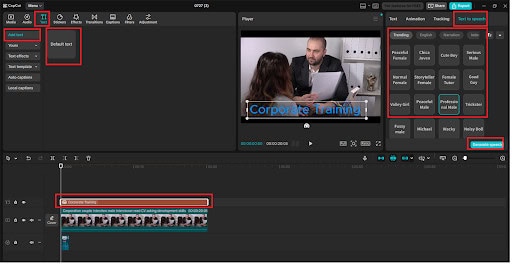
And now time to hone your looks. Find a clip in your timeline and open the toolbar above the preview screen and choose Enhance. Go with an “Enhance quality” option where the colours will be lightened, the footage will be sharpened, and it will be clearer. This app is very helpful in case of screen recording or lower definition videos, and it serves as an AI video upscaler to improve video quality.
Step 5: Export and Share
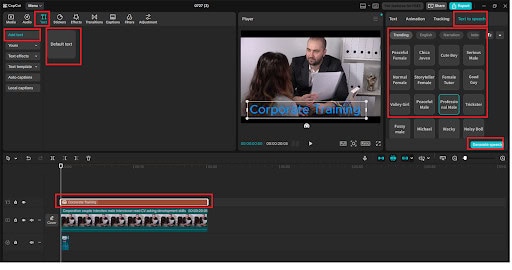
Click the “Export” button in the upper-right corner of the interface. Choose the resolution (720p, 1080p, or 4K), frame rate, and output format (usually MP4 for training videos). Once exported, your video is ready to upload to your company’s internal portal, LMS, or Slack workspace.
CapCut exports videos without watermarks, giving your content a clean, professional finish that’s presentation-ready.
Final Thoughts
In case you are ever in charge of training employees, CapCut Desktop Video Editor is your fast success. Thanks to its integrated options (such as AI Voice Generator, Text to Speech AI, and AI Video Upscaler), there is no problem with transforming simple scripts and recordings into visually impressive and engaging training materials.
No learning curves. No additional programs. Smart tools just to enhance the learning of your team.